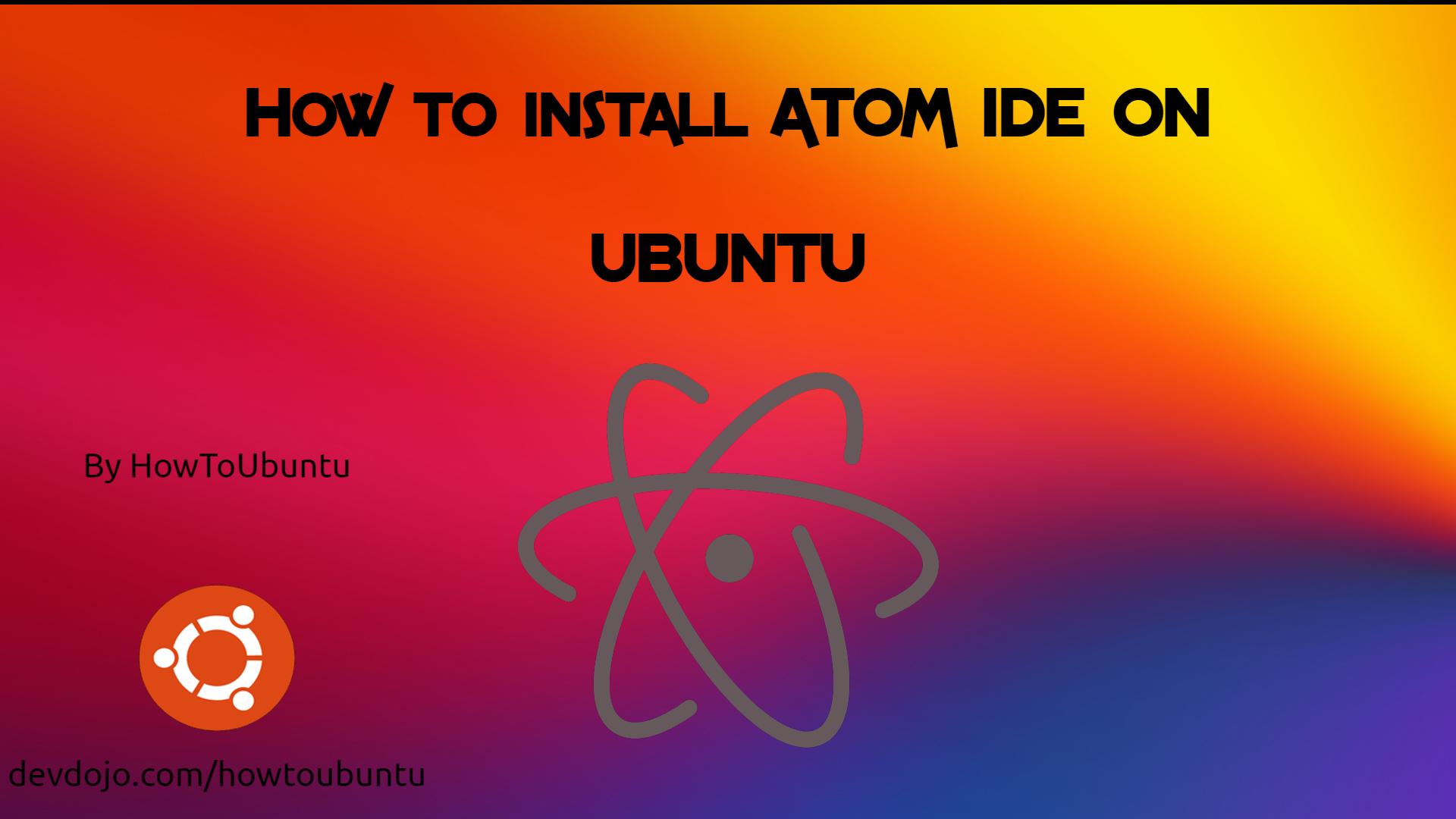Method 1: Installing Atom as a Snap Package
Atom snap package is distributed and maintained by Github.
Snaps are self-contained software packages that include the binary all dependencies needed to run the application. Snap packages are easy to upgrade and secure. Unlike the standard deb packages, snaps have a larger disk footprint and longer application startup time.
Snap packages can be installed from either the command-line or via the Ubuntu Software application. To install the Atom snap, open your terminal (Ctrl+Alt+T) and run the following command:
sudo snap install atom --classic
That’s it. Atom has been installed on your Ubuntu desktop, and you can start using it.
Whenever a new version is released, the Atom snap package will be automatically updated in the background.
Method 2: Installing Atom with apt
Atom is available from the Packagecloud Apt repositories. To install it, follow the steps below:
1. Update the packages list and install the dependencies:
sudo apt update
sudo apt install software-properties-common apt-transport-https wget
2. Import the repository GPG key and enable the Apt repository :
wget -q https://packagecloud.io/AtomEditor/atom/gpgkey -O- | sudo apt-key add -
sudo add-apt-repository "deb [arch=amd64] https://packagecloud.io/AtomEditor/atom/any/ any main"
3. Once the repository is enabled, install the latest version of Atom:
sudo apt install atom
When a new version is released, you can update Atom through the command-line or your desktop Software Update tool.