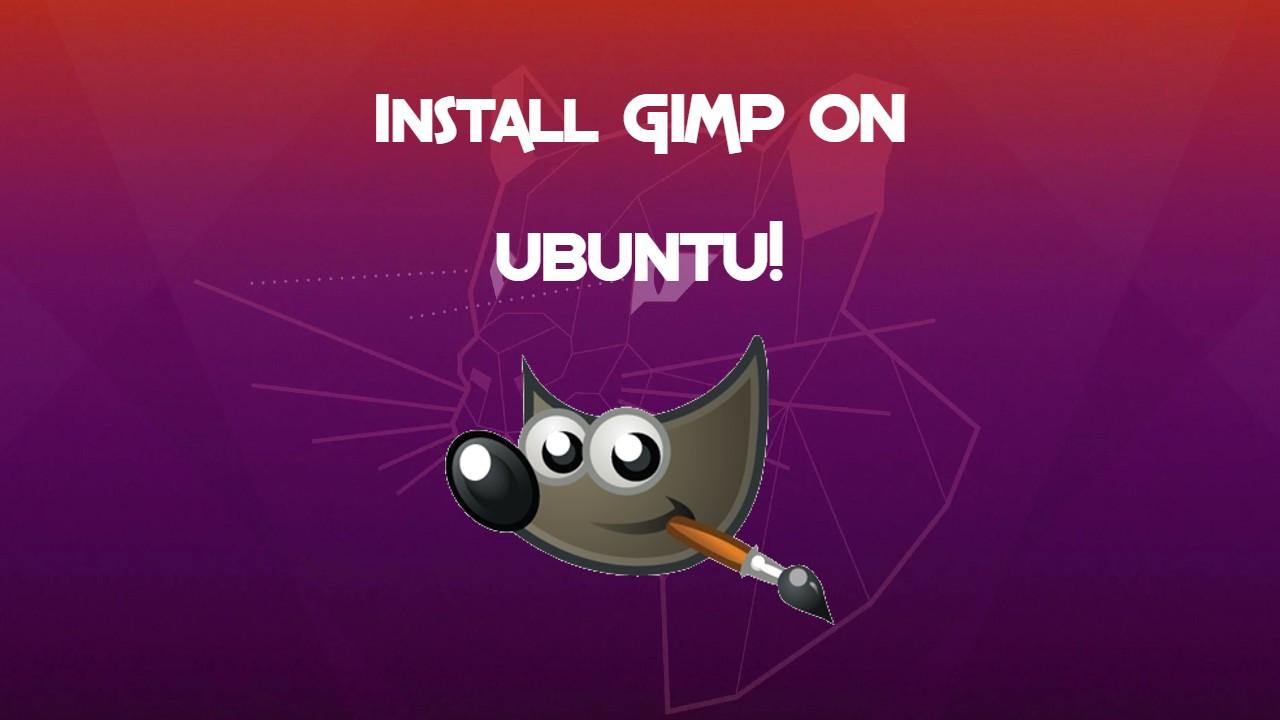Install GIMP 2.10 in Ubuntu
Since it has been some time from the release, GIMP 2.10 should be now available for most Linux distributions.
In Ubuntu, you can find the snap version of GIMP 2.10 in the Software Center and install it from there.
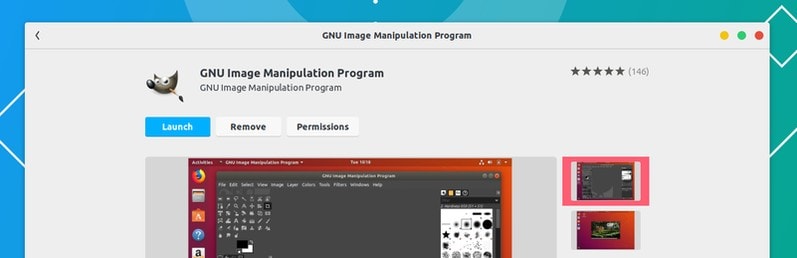 Install GIMP from Ubuntu Software Center
Install GIMP from Ubuntu Software Center
Method 1: Installing GIMP 2.10 via Snap Packages
You can use Snap for installing GIMP 2.10. If you are using Ubuntu, you are good. For other Linux distributions, please make sure that you have Snap support enabled.
With Snap installed, all you have to do is to use the Snap command:
sudo snap install gimp
That’s it. GIMP 2.10.x will be installed.
Method 2: Installing GIMP 2.10 via PPA in Ubuntu-based Linux distributions
There is an unofficial PPA available that you can use to install GIMP 2.10 on Ubuntu, Linux Mint and other Ubuntu based Linux distributions right now. Note that the PPA has been updated for Ubuntu 18.04 but not for 16.04. This means it MIGHT NOT work for Ubuntu 16.04 and Linux Mint 18 series.
Open a terminal and use the following commands:
sudo add-apt-repository ppa:otto-kesselgulasch/gimp
sudo apt update
sudo apt install gimp
This will install GIMP 2.10. If you already have GIMP 2.8, it will be upgraded to GIMP 2.10.
Method 3: Installing GIMP 2.10 with Flatpak in Ubuntu-based Linux distributions
You need to enable Flatpak support first. Use the commands below to install Flatpak in Ubuntu.
sudo add-apt-repository ppa:alexlarsson/flatpak
sudo apt update
sudo apt install flatpak
You can refer to this page to know how to enable Flatpak support in other Linux distributions.
Once you have Fltapak support, use the command below to install GIMP 2.10:
flatpak
install https://flathub.org/repo/appstream/org.gimp.GIMP.flatpakre
f
Once installed, if you don’t see it in the menu, you can run it using the command below:
flatpak run org.gimp.GIMP
Your Done