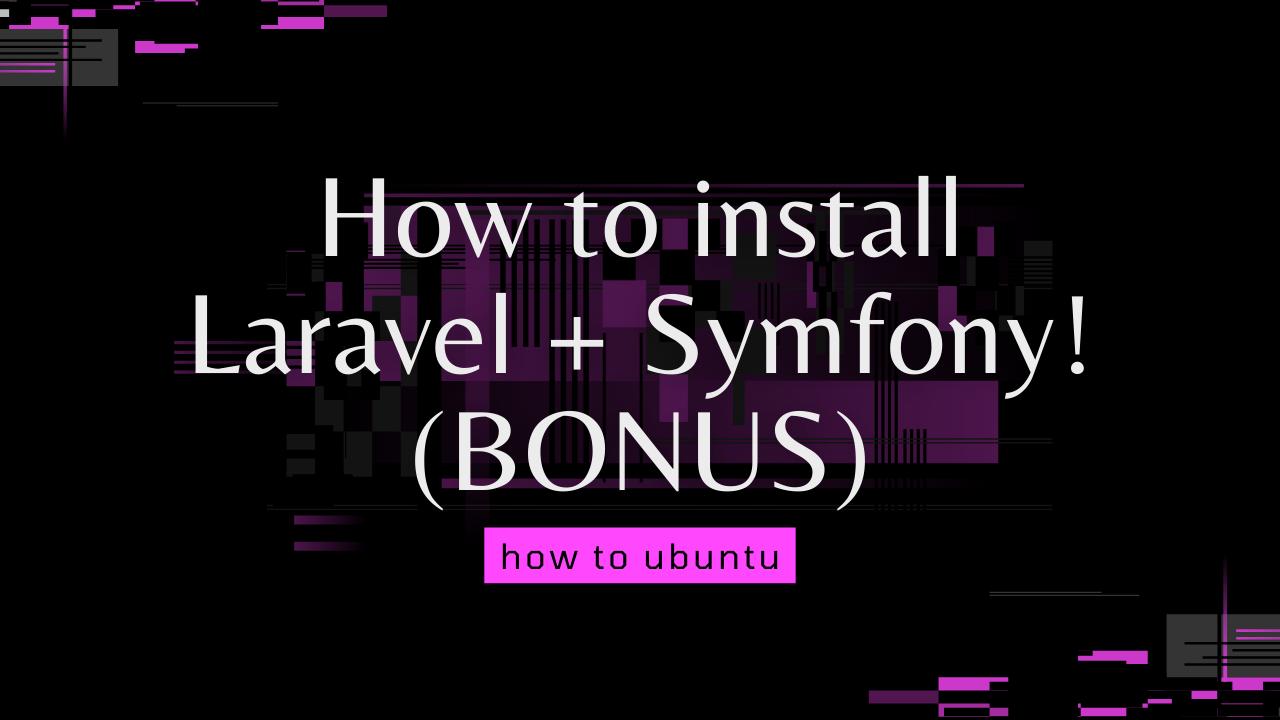1: Laravel
It is always the best practice to start any installation with the upgraded and updated system but it is necessary as Laravel does not work with PHP with a version lower than 7.2.
To update and upgrade your system, run the following command:
sudo apt update && apt upgrade -y
To install PHP on your system, run the following apt command:
sudo apt install php
Once you are done with the installation, check the installation version with the following command:
php -v
Now install the PHP extension with the same version with the following command:
sudo apt install php7.4-mbstring php7.4-xml php7.4-zip
Install Composer
You need the Composer to manage dependencies in Laravel.
To install composer, run the following command:
curl -sS https://getcomposer.org/installer | sudo php -- --install-dir=/usr/local/bin --filename=composer
Run the following command with your composer file path to run composer without sudo permission:
sudo chown -R $USER /usr/local/bin/composer/
Now that everything is set and running, install Laravel using the following composer command:
composer global require laravel/installer
Once the Laravel installation is done, open the .bashrc file:
nano .bashrc
Then add the following line of code at the end of the file:
export PATH="$PATH:$HOME/.config/composer/vendor/bin"
Press Ctrl+O and Ctrl+X to save and exit.
Next source the bashrc file:
source ~/.bashrc
Now you are done!
2: Symfony
Symfony can be installed via composer or from your installer which is the easiest and most feasible option.
So, open the terminal and upgrade Ubuntu 20.04:
sudo apt update
sudo apt upgrade
Symfony is a PHP framework, so it requires PHP to work. If you already have a LAMP or LEMP server you do not need this step:
sudo apt install php php-json php-ctype php-curl php-mbstring php-xml php-zip php-tokenizer php-tokenizer libpcre3 --no-install-recommends
After this, install GIT, unzip and zip for a successful installation:
sudo apt install git zip unzip
After that, download and install the symfony-cli tool:
wget https://get.symfony.com/cli/installer -O - | bash
After that, add the Symfony installation path to the PATH user.
export PATH="$HOME/.symfony/bin:$PATH"
And apply the changes by running
source ~/.bashrc
With this, we will be able to use the tool from any location of the prompt.
Now configure the email and user of your user in Git:
git config --global user.email "example@website.com"
git config --global user.name "HowToUbuntu"
Now you can create a new project by running it:
symfony new example --full
And now you can start working with your text editor like Visual Studio Code.
To start the local webserver you can run:
cd example
symfony server:start
Remember to replace example with the name of your project.
Now you can go to http://localhost:8000 and check your project.