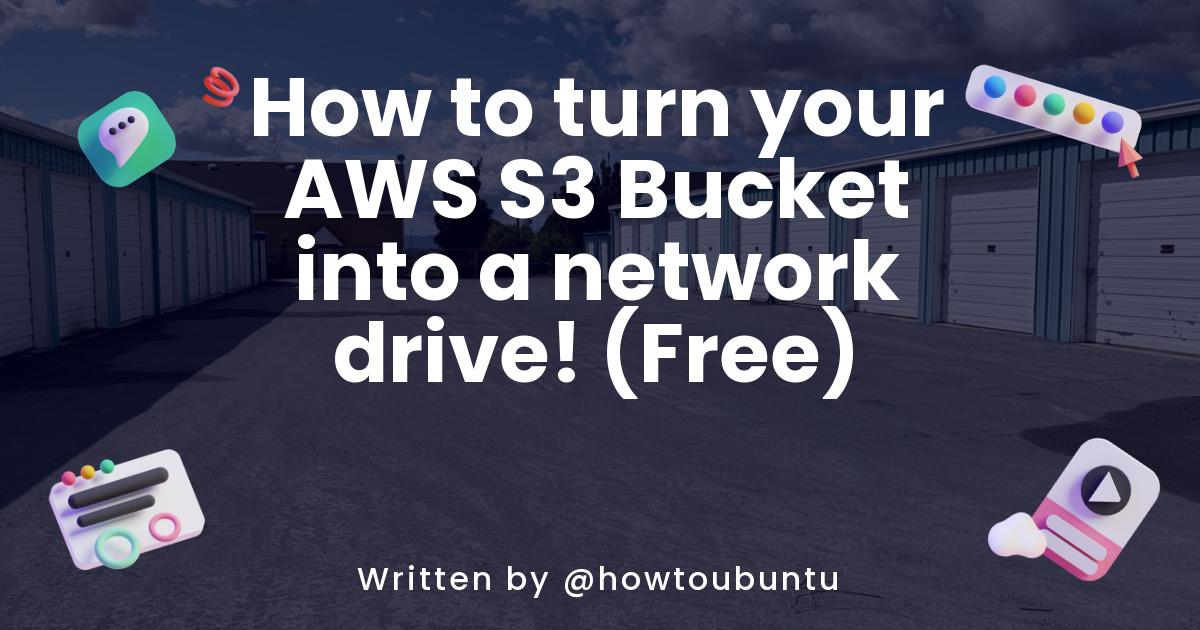Did you know you can add your S3 bucket to your network drive WITHOUT using your local drive storage?? Ditch Onedrive, Dropbox or Mega! I will show you the process on how to set it up 100% for free!
Process
To begin you must have an AWS account.
- Go to your AWS Control Panel
- Search up
IAMand press the first icon - At the right side there should a button called
Users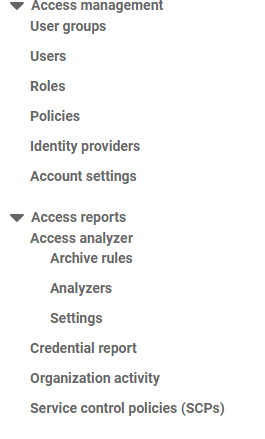
- Once clicked there will be a button in front of you saying,
Add Users. It should a blue button: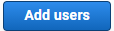
- Once clicked name your user anything, I will name mine
sammy. For access type clickAccess key - Programmatic access. Once both done clickNext: Permission - Now look at the top of the three options and find
Attact existing policies directly. In the search text box type inS3. Find the permission calledAmazonS3FullAccess. Click the gray box and we will continue by pressingNext: Tagsin the bottom corner. - Once at the Tag section just skip it since it is not needed for the process. Just press
Next: Review. - Look over and see you added the permission
AmazonS3FullAccess. If you did then pressCreate User - Now you will receive the
Access key IDand theSecret access keyCopy both of them into notepad or download the.csvfile if you want. Make sure you have them copied or else you will never be able to get access to them AGAIN! - Once back at the homepage you to install an application called
Netdrive. This will be the tool to help us connect. To install just click here if you are on windows and click here if you are on MacOS but it has a free trial :( - Once installed open up the app you should see something like this. I already am using this so I have some drives on it.
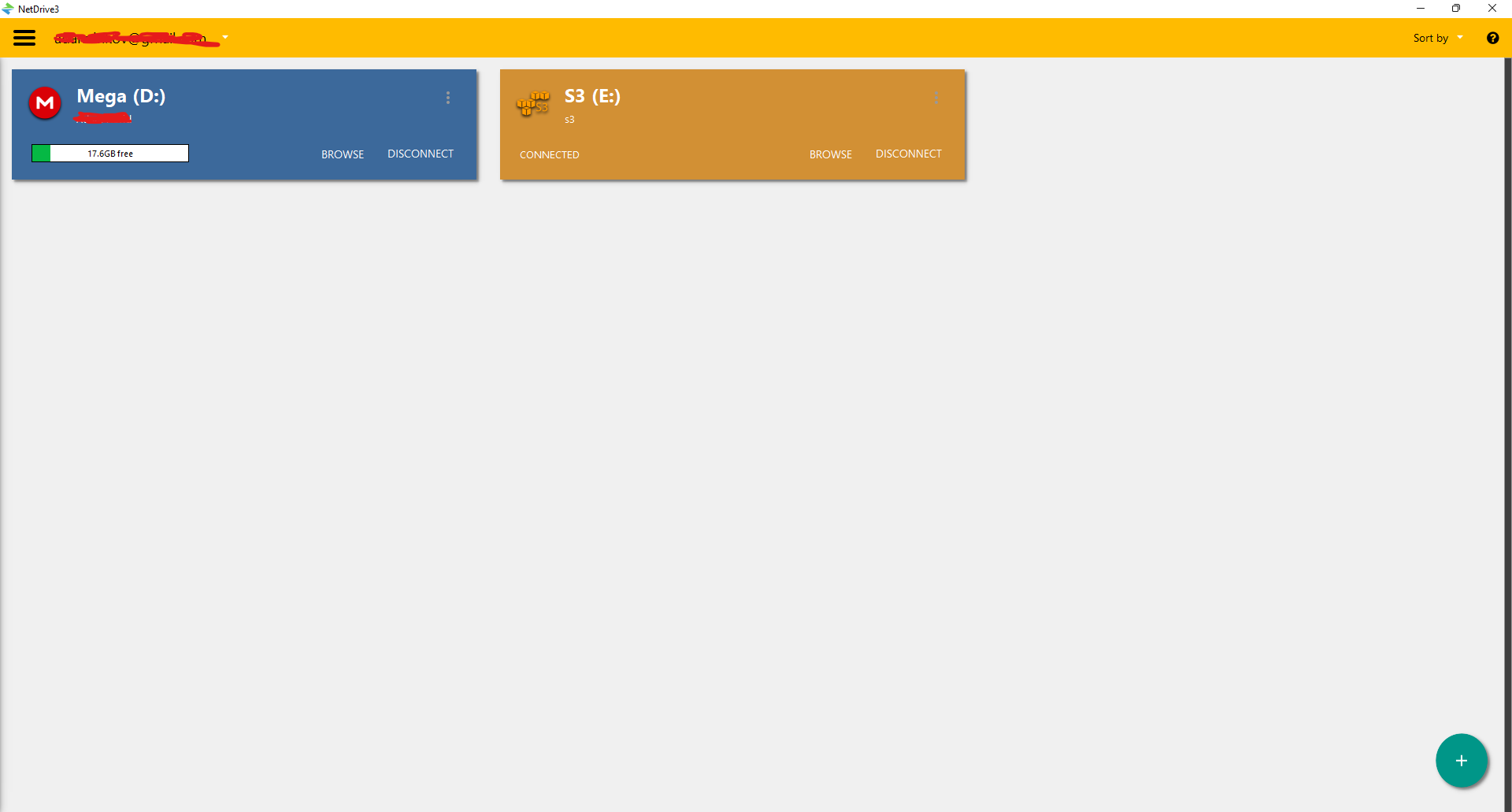 (I blurred information because of privacy)
12. If you noticed there is a green plus button in the bottom corner. Press it and the best part will happen!
13. plus.png If you look under the header
(I blurred information because of privacy)
12. If you noticed there is a green plus button in the bottom corner. Press it and the best part will happen!
13. plus.png If you look under the header Storage Type, press the blank box and scroll down click S3
14. Now once clicked S3 press Connect. You would see that the Access ID and Secret Key appears and thats why we needed them. Paste in the information and keep the server the same. Press Ok
15. Now change the path to your S3 bucket you made. Change the label to whatever you want. Under Auto Connect Options. Make sure Mount on boot is on or your have to connect every single time.
16. Once all configuation is done press Ok. Now you should see a new box appear showing the label. Press Connect and you are done! Soon a folder pop-up will show you in the folder. If you already had files in there you could see them!
Also here are some cool things you also get with Netdrive for FREE!
- SSL/TLS connection 24/7
- You can read/write all files in your bucket
- For me I have over 2 ExaBytes! I didn't select how much storage I want in my bucket 😆.
If you found this usful then please share this and follow me! Also check out my website where I also post everything from here